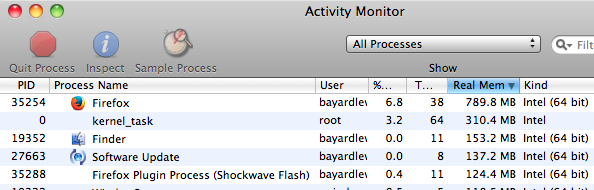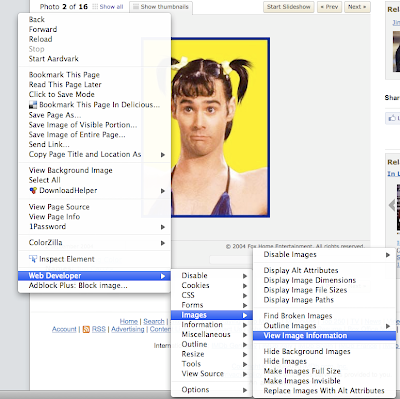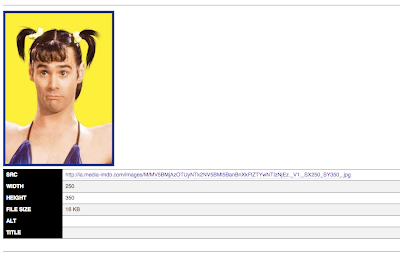After just a morning of web surfing, Firefox's memory footprint can get very large. Even with only one tab open and no videos running, Firefox was still using 789 MB of RAM on my Late 2007 MacBook Pro running Firefox 24.0.
A few Firefox developers have a created plugins to restart Firefox without loosing your tabs. This clears all the memory that Firefox gobbles up during your browsing session even though tabs have been closed.
My favorite Firefox restart extension is "Restartless Restart". It add a simple "Restart" option to the File menu. A restart only takes a few seconds, but will clear hundreds of megabytes of RAM and let Firefox run smoother if it's been running for a long period of time without being closed.

After Firefox restart (1 tab open). Reduced RAM usage from 789 MB to 328 MB.