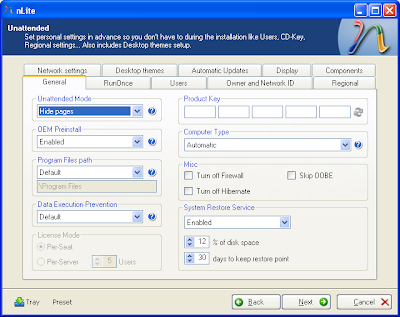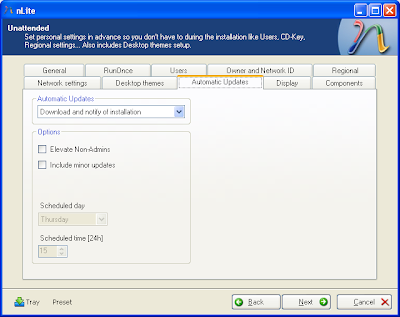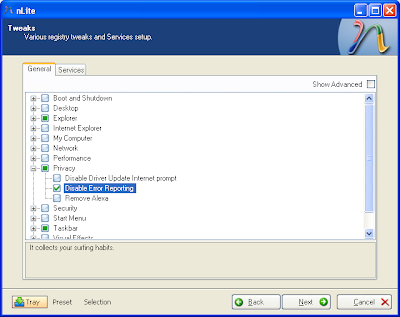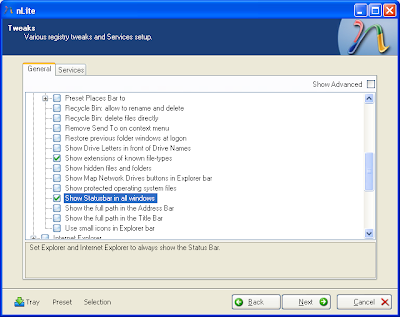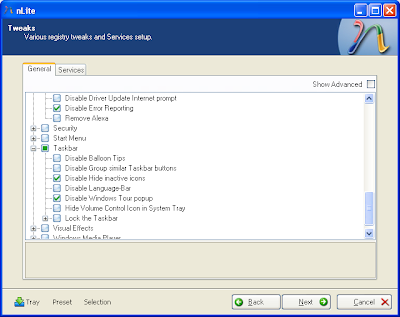My Windows 8 PC that I use for video production suddenly started locking up a few days ago. Between actions in Windows Explorer and my Backup Utility, it would hang for minutes at a time before letting me continue. At one point the computer locked up for several minutes, so I did a force shut-down by holding the power button.
A restart seemed the most obvious choice when the problems continued the second time I used the computer, but it still didn't solve the problem.
The Task Manager would not launch the third time I ran the computer after the problems started.
What's the Problem?
My initial diagnosis is either
corrupt system files or bad RAM.
When I called my tech guy and explained the problem he was very sure that the problem lay in free space on both of my drives. I have 20GB free on my 120GB drive that runs Windows 8 and my secondary drive used for some data is 99% full (23.4GB free of 1.81TB).
Previously, I had less free space on my C:/ drive and did not have these problems before. Recently my D:/ drive has had less and less space since I use it for Adobe Premiere Cache files, but the only slight issue I would run into is the drive taking a little longer to access. Sometimes Adobe Premiere Pro would have lag issues and then not playback the actual
The tech guy recommended installing a larger drive as my OS drive and making sure I have plenty of free hard drive space, as I have 16GB of RAM and sometimes the computer will need to have more space for Virtual RAM.
I tried plugging in a flash drive to start backing up some project documents and the Flash drive wasn't even recognized as being connected. This almost never happens.
The Control Panel had a spinning wheel on loading and after several minutes still did not show anything except a loading bar.
Ruling Out Possibilities
There are free programs to test RAM, and since Windows doesn't seem to be working normally, I'd prefer to run a utility that can do its test outside of Windows. MemTest86 seems to be the go-to program for most tech people.
If the RAM is fine, then the problem likely lies in corrupt system files or not having enough free drive space on my D:/ hard drive (remember, it's 99% full).
4 Free Memory Test Programs (Updated August 2017)
MemTest86 (free)
Runs on a Flash drive or Disc before the computer boots into the OS.
"MemTest86
doesn't need an operating system to run a memory test. However, it does
require an OS to burn the program to a bootable device. This can be
done using any version of Windows, as well as with Mac or Linux."
MemTest86 v7.4 Free Memory Testing Tool Review
Why I'm Going to Reinstall Windows, Regardless
Since I'm still running Windows 8 from when I originally setup this desktop in the spring of 2014 (3.5 years),
it's worth doing a Windows reinstall to see if that fixes the problem. If that doesn't make the world right again, then it's some faulty hardware. I was running old versions of some software, and had not done some Windows updates.
Saving Some Files Before the Reinstall
To backup some files from the separate D:/ drive hard drive that I may need, I could run a Ubuntu live disc and see if I can copy over some files from a flash drive. If connecting a flash drive to the computer doesn't work, then the only way I can backup some of these files is to the Dropbox website or Google Drive, if I can get a few programs to run simultaneously without things locking up to the point that I need to shut down the computer again.