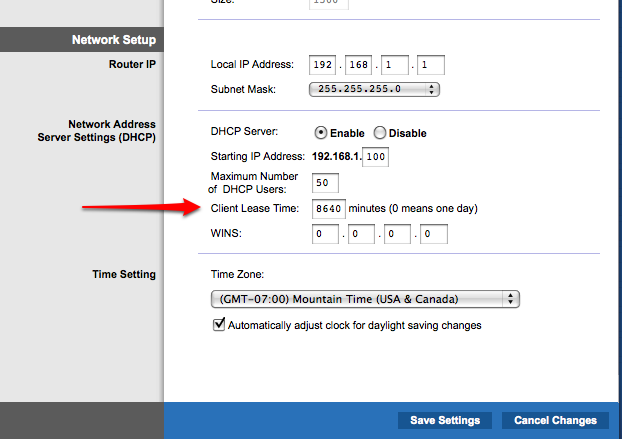Client Lease Time setting on RoutersWhen you have a large amount of computers then you increase the amount of load on the DHCP server if it has to be working all the time renewing leases and it adds traffic to the network.
To change the client lease time on the Linksys WRT54G2 router, login to the router's administration area by typing 192.168.1.1 into your browser.
From the main settings page (which should display right after logging in), scroll down a bit to see the Network setup section.
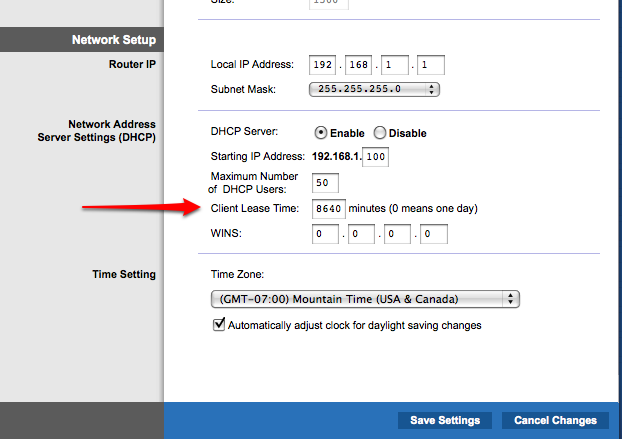
Change the client lease time here to whatever you like. Probably best to leave it at the default of (0) for 1 day. If it's less than one day, your connected machines/devices may get disconnected.
After making changes, click on the
Save Settings button at the bottom of the page.
1 day = 1440 minutes
2 days = 2880 min.
5 days = 7220 min.
How client lease time affected your network and connected devices...on a large network the chances of a conflict occurring [between connected devices] are greater if you use a long lease time
via:
Comment on Ubuntu ForumsIf you have a large network with machines being removed and connected to the network a lot.. you may run out of available IP addresses even though some are not being used..
for example say you have a dhcp range of 192.168.1.1 -- 192.168.1.20 and a lease time of 1 week.. now say you connect 20 computers to your network and they all lease IP addresses.. if you remove one computer and connect a different machine that machine will not be able to obtain an IP address until the week is up as all 20 available IP addresses have been leased out..
from
another comment on the Unbuntu ForumsFor a home router it doesn't matter too much, but less than a day could cause issues if gaming with others online. My buddy has DSL and they release like every hour or two and it's a pain in the butt. Set it for a couple days or so and you're fine.
Comment on Ubuntu ForumsOn networks of less than 10 machines (my arbitrary choice) long DHCP lease times make more sense because the community of machines is unlikely to change, especially on home networks. Setting DHCP to a week wouldn't hurt for three machines and an average subnet on these routers is a class C (254 usable addresses) so you're unlikely to run out of IPs.
Comment with a few links to wireless network infoAbout the Linksys WRT42G2I have noticed quite a few comments about poor range and/or reliability of this router. Range can be affected by a number of factors, including interference in your environment. Most Linksys routers default to channel 6, as the WRT54G2 does, so if you move to a new location, or this is your first Linksys wireless router, you may encounter poor performance if you are near other wireless Linksys routers. One simple way to solve this problem is to just change the router's channel.
via
comment on Amazon discussionin a
later post writes:
Many of these routers have the same (or very similar chipsets); the only real difference between most of them is the firmware. Improve the firmware and you improve the router. For what it is worth, i read many accounts of how the dd-wrt solved similar problems for others, on a variety of different routers.
And
his review of the product says:
After installing the Linux-based dd-wrt firmware on this router, i noticed two things: Firstly, the device became more stable and robust. For example, resetting the router no longer required power-cycling the cable modem, etc. Secondly, even though this router only supports the "micro" version of the dd-wrt firmware (due to its small flash RAM footprint), this firmware still offers *many* more features (and more polish) than the stock VxWorks-based Linksys firmware.
About Updating Firmware for RoutersAbout.com describes: an administrator can launch the actual upgrade from the wireless router's administrative console. The router will stop functioning if the upgrade fails to complete. For this reason, manufacturers generally recommend an Ethernet cable be run from the router to the PC to ensure maximum stability during the update. Consult the router's product documentation for details.
Read more