To enhance security and prevent Windows XP from automatically logging on:
Click on the Start Button, select Run, and type rundll32 netplwiz.dll,ClearAutoLogon
No confirmation will be displayed, but when you restart the machine the Welcome Screen with a login prompt will appear. (A plain login box could also appear, depending on your system settings.)
There are two other working methods to stop the auto logon, at the link below.
Thanks to Ramesh for detailing several methods to stop the auto logon in Windows XP
Why I shared this tip:
Last night I setup a Windows XP virtual machine in Parallels (on a mac). This was on a shared computer and so I needed to prevent the others users from having immediate access to Windows XP until they were given access.
Showing posts with label windows-xp. Show all posts
Showing posts with label windows-xp. Show all posts
Tuesday, October 4, 2011
Wednesday, May 12, 2010
nLite Slipstreaming options for Windows XP
I posted about Slipstreaming Windows XP in July 2009 after reading the Lifehacker article about slipstreaming Service Pack 3.
I was a little timid to do a completely unattended installation of Windows XP, so I chose the Hide Pages unattended option and did not enter the Users information.
The biggest time saving options are:
When I actually went to install Windows XP with the slipstreamed disc, the only setup options I was prompted with after the blue screens were for the Regional time settings, language option, and the Admin account password setup.
The default installation size of Windows XP Pro Service Pack 2 is 574MB. After I slipstreamed Service Pack 3 and removed a few components, the total installation size was 616MB and nLite said "the installation was reduced by 17.65MB."
It was only an hour* to reinstall Windows XP from the time that I restarted the computer to boot from the install disc to the time when the install was finished and I was greeted with a login screen.
* The formatted drive was only a 30GB hard drive and the CD drive was a 52x speed drive.
The next time around, I would add these steps to make an even better slipstreamed install disc.
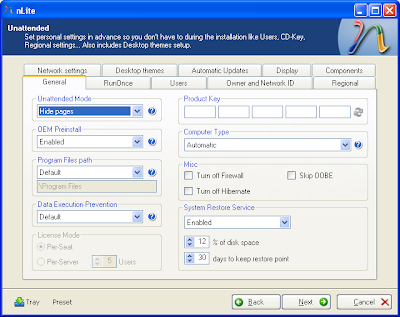
Automatic Updates setting
Unattended installation option
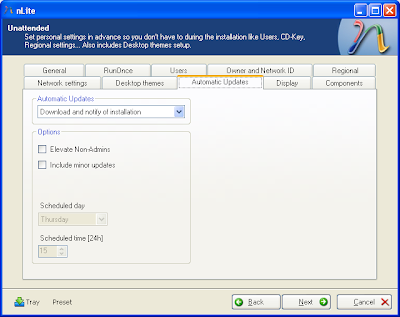
Disable Error Reporting
Under the Tweaks Privacy section
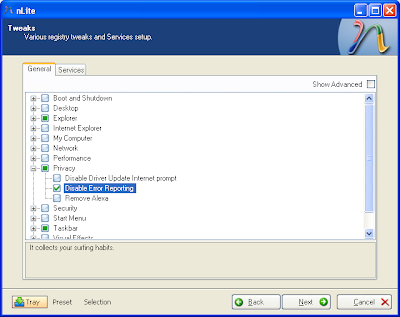
Show file extensions and Show Statusbar in all windows
Under the Tweaks Explorer section
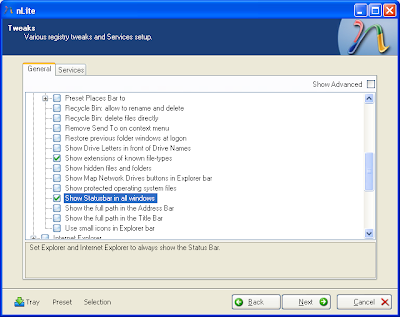
Disable Windows Tour popup and Disable Hide inactive icons
Under the Tweaks Taskbar section
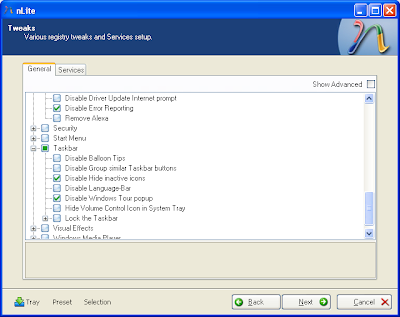
I was a little timid to do a completely unattended installation of Windows XP, so I chose the Hide Pages unattended option and did not enter the Users information.
The biggest time saving options are:
- Enter the product key. Under the General tab.
- Skip the Windows tour. Under the General tab, check "Skip OOBE".
- Set the language and regional time option. Under the Regional tab.
- Disable error reporting. Under the Tweaks Privacy section.
When I actually went to install Windows XP with the slipstreamed disc, the only setup options I was prompted with after the blue screens were for the Regional time settings, language option, and the Admin account password setup.
The default installation size of Windows XP Pro Service Pack 2 is 574MB. After I slipstreamed Service Pack 3 and removed a few components, the total installation size was 616MB and nLite said "the installation was reduced by 17.65MB."
It was only an hour* to reinstall Windows XP from the time that I restarted the computer to boot from the install disc to the time when the install was finished and I was greeted with a login screen.
* The formatted drive was only a 30GB hard drive and the CD drive was a 52x speed drive.
The next time around, I would add these steps to make an even better slipstreamed install disc.
- Setup the admin user and password to have a fully unattended install
- Set the language and regional options.
- Slipstream Internet Explorer 8 and it's updates.
- Remove MSN (to fit more Windows updates)
- Add as many critical updates as possible
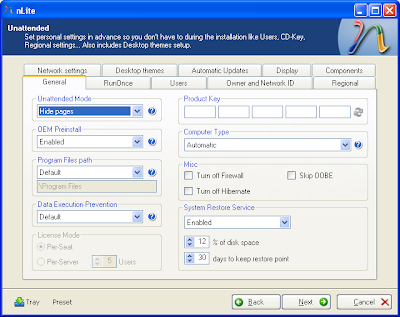
Automatic Updates setting
Unattended installation option
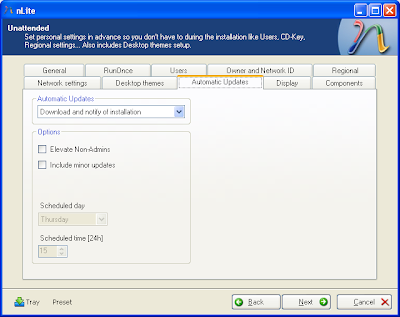
Disable Error Reporting
Under the Tweaks Privacy section
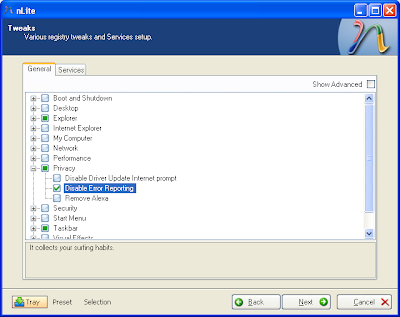
Show file extensions and Show Statusbar in all windows
Under the Tweaks Explorer section
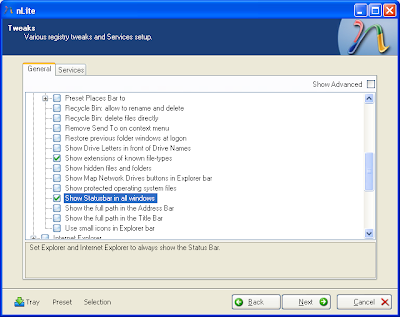
Disable Windows Tour popup and Disable Hide inactive icons
Under the Tweaks Taskbar section
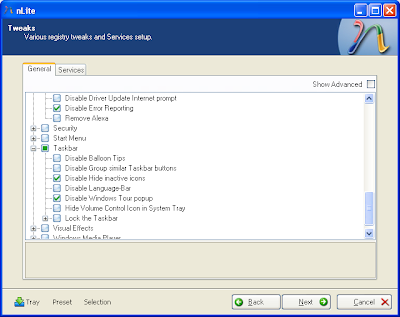
Sunday, March 21, 2010
Get a Hardware Summary for Drivers Before Reinstalling Windows
Both of these applications, Belarc Advisor and System Information for Windows have been mentioned on Lifehacker.
These programs create a list of all the hardware on a machine and also list the windows hotfixes and software installed. Software license numbers can even be listed with at least one of the programs.
Gina Trampani featured Belarc Advisor in her article about formatting a hard drive and installing Windows XP from scratch.
System Information for Windows was featured here: Download of the Day: System Information (Windows) - Data Recovery - Lifehacker
And Speccy is still in Beta, but looks very promising and received a mention from Lifehacker
These programs create a list of all the hardware on a machine and also list the windows hotfixes and software installed. Software license numbers can even be listed with at least one of the programs.
Gina Trampani featured Belarc Advisor in her article about formatting a hard drive and installing Windows XP from scratch.
System Information for Windows was featured here: Download of the Day: System Information (Windows) - Data Recovery - Lifehacker
And Speccy is still in Beta, but looks very promising and received a mention from Lifehacker
Thursday, July 30, 2009
Disable Unecessary Services on Windows XP
Hacking Windows XP: Speed Up Your Boot - Disabling Unneeded Services - ExtremeTech
- HTML table of services and a description of each
Making Windows XP Start Faster - Stopping Unneeded Services - PC World
Because these services do not start automatically when you boot Windows XP, you do not need to do anything with manual services.
However, before you change a service to manual, look at the Dependencies tab (see Figure 4-4). This tab shows you which other services depend upon the service you are considering changing.
Services to consider disabling:
Computer Browser
Keeps track of the other computers on your network running the Microsoft Client for networking. This is what provides the list of computers when you are browsing your workgroup computer in My Network Places. This service is not system critical and can be disabled if you do not need the network browsing function.
Distributed Link Tracking Client
Keeps track of links to files on a NTFS volume on your computer or across a network. This service is not system critical and can be disabled.
Error Reporting Service
Allows users to report failures of applications directly to Microsoft so that Microsoft may fix bugs in its software if it is the culprit. This service is not system critical and can be safely disabled.
Fast User Switching Compatibility
Allows users to switch to other users on the same system without logging off. This service is not system critical and can be safely disabled.
Help and Support
Used for the help and support center. This service is not system critical and can be safely disabled.
HTTP SSL
Allows the personal web server built into Windows XP (IIS 6.0) to provide secure data transfers over HTTP. This service is rarely used since most people never even setup the personal web server on Windows XP. This service is not system critical and can be safely disabled.
Indexing Service
Creates a searchable database of the items on your hard drive. This service is not system critical and can be disabled if you do not search your drive often or can wait a few extra minutes to find a file.
Machine Debug Manager
Provides support for program and script debugging. This service is not system critical and can be safely disabled for most users.
Messenger
Allows users to send text popup messages to computers on the network. This service is abused by spammers to send you advertisements. It is highly recommended that you disable this service.
Remote Registry (Not included in XP Home)
Allows the system registry to be connected to remotely. This service is not system critical and is recommended that it is disabled.
Task Scheduler
Allows users to schedule and configure tasks. This service is not system critical and can be disabled if you do not need to schedule any tasks to run.
TCP/IP NetBIOS Helper (Update)
Allows the NetBIOS network protocol to run over the TCP/IP Protocol. This service is not system critical and can be disabled if you have no use for the NetBIOS protocol.
Terminal Services
Allows users to connect to the computer with remote desktop. This service is not system critical but is used by the remote assistance help feature. It can be safely disabled if you do not need the remote assistance feature.
WebClient
This service adds support for web-based file management for technologies such as WebDav. Most users will never need to use this service. It is not system critical and can be safely disabled.
Windows Time
This service is in charge of synchronizing the Windows time. If you do not need to have your time synchronized, this service can be safely disabled.
More
Fax
If you don't use your computer for fax services, you can disable this one.
Themes
If you do not use themes, you can disable this service.
Other services to disable for a power-user:
Security Center
Monitors your system security settings to notify you if your settings are insecure. You should keep this service running unless you are confident about your computer's security. No other services depend on this service and it can be safely disabled given you have a good handle on your security.
System Restore
Could probably be disabled on a virtual machine, especially if using a "snapshot" feature in the virtual machine software.
More suggestions
Clipbook
Comment: So, you want to copy stuff to your clipbook and allow remote computers to access it? I don't. There may be a software vendor that requires this service to run. I've yet to find it useful. I suggest you disable it.
Cryptographic Services
Comment: It is very necessary if you are passing certificates for networking. Unless you are in a large corporate network where connections are managed through authentication, this is unnecessary; disable it.
This service is not system critical but it is required to install many Microsoft programs that want to check system file signatures. It is not recommended to disable this service because doing so would not allow Windows Update to run and install new updates.
Distributed Transaction Coordinator
Comment: Extremely few personal computers will require this service. If you use it, you may want to review the reasons it is being used. Unless you are accessing network filesystems and databases, disable it.
Net Logon
Comment: Unless you need this to operate inside a domain, it's likely not necessary or useful. If you are using a home or SOHO PC and don't have a local domain based network, disable it.
NetMeeting Remote Desktop Sharing
Comment: Do you really want a built in tool to share control of your desktop over your network connection? There are better tools for doing this kind of work, if needed. If someone you buy software from insists you let them use this tool to help you install it one time, then enable it and disable it immediately afterward. For typical use, you should disable it.
Telnet
Comment: There's just not a circumstance where I can imagine that turning this service on is a good idea. Unless you need to let people telnet into your computer and have a really good reason for doing so, disable it.
Uninterruptible Power Supply
Comment: Unless you are using a UPS on your computer and it has the capability of managing the system, disable it.
Upload Manager
Comment: If you are not in a local network sharing data (files and/or services), disable it.
- HTML table of services and a description of each
Making Windows XP Start Faster - Stopping Unneeded Services - PC World
Because these services do not start automatically when you boot Windows XP, you do not need to do anything with manual services.
However, before you change a service to manual, look at the Dependencies tab (see Figure 4-4). This tab shows you which other services depend upon the service you are considering changing.
Services to consider disabling:
Computer Browser
Keeps track of the other computers on your network running the Microsoft Client for networking. This is what provides the list of computers when you are browsing your workgroup computer in My Network Places. This service is not system critical and can be disabled if you do not need the network browsing function.
Distributed Link Tracking Client
Keeps track of links to files on a NTFS volume on your computer or across a network. This service is not system critical and can be disabled.
Error Reporting Service
Allows users to report failures of applications directly to Microsoft so that Microsoft may fix bugs in its software if it is the culprit. This service is not system critical and can be safely disabled.
Fast User Switching Compatibility
Allows users to switch to other users on the same system without logging off. This service is not system critical and can be safely disabled.
Help and Support
Used for the help and support center. This service is not system critical and can be safely disabled.
HTTP SSL
Allows the personal web server built into Windows XP (IIS 6.0) to provide secure data transfers over HTTP. This service is rarely used since most people never even setup the personal web server on Windows XP. This service is not system critical and can be safely disabled.
Indexing Service
Creates a searchable database of the items on your hard drive. This service is not system critical and can be disabled if you do not search your drive often or can wait a few extra minutes to find a file.
Machine Debug Manager
Provides support for program and script debugging. This service is not system critical and can be safely disabled for most users.
Messenger
Allows users to send text popup messages to computers on the network. This service is abused by spammers to send you advertisements. It is highly recommended that you disable this service.
Remote Registry (Not included in XP Home)
Allows the system registry to be connected to remotely. This service is not system critical and is recommended that it is disabled.
Task Scheduler
Allows users to schedule and configure tasks. This service is not system critical and can be disabled if you do not need to schedule any tasks to run.
TCP/IP NetBIOS Helper (Update)
Allows the NetBIOS network protocol to run over the TCP/IP Protocol. This service is not system critical and can be disabled if you have no use for the NetBIOS protocol.
Terminal Services
Allows users to connect to the computer with remote desktop. This service is not system critical but is used by the remote assistance help feature. It can be safely disabled if you do not need the remote assistance feature.
WebClient
This service adds support for web-based file management for technologies such as WebDav. Most users will never need to use this service. It is not system critical and can be safely disabled.
Windows Time
This service is in charge of synchronizing the Windows time. If you do not need to have your time synchronized, this service can be safely disabled.
The Services utility is included in all versions of Windows XP and but is hidden away. Do the following to disable a service using the Services utility:
- Click on the Start menu and select Run. In the text box type services.msc and click OK. This will start the Services utility as shown in Figure 8-6.
- Now that you are in the Services utility, you will see a list of a lot of services on your computer. First you will need to stop the service that you want to disable. Right click on the service name and select Stop on the pop-up menu.
- When the service is stopped, right click on the service again and select Properties. Located on the General tab, look for the Startup Type drop-down box. Click on the arrow on the drop-down box and select Disabled.
- Click on the OK button and from now on, the system will not start the service any more during boot speeding up your system start.
More
Fax
If you don't use your computer for fax services, you can disable this one.
Themes
If you do not use themes, you can disable this service.
Other services to disable for a power-user:
Security Center
Monitors your system security settings to notify you if your settings are insecure. You should keep this service running unless you are confident about your computer's security. No other services depend on this service and it can be safely disabled given you have a good handle on your security.
System Restore
Could probably be disabled on a virtual machine, especially if using a "snapshot" feature in the virtual machine software.
More suggestions
Clipbook
Comment: So, you want to copy stuff to your clipbook and allow remote computers to access it? I don't. There may be a software vendor that requires this service to run. I've yet to find it useful. I suggest you disable it.
Cryptographic Services
Comment: It is very necessary if you are passing certificates for networking. Unless you are in a large corporate network where connections are managed through authentication, this is unnecessary; disable it.
This service is not system critical but it is required to install many Microsoft programs that want to check system file signatures. It is not recommended to disable this service because doing so would not allow Windows Update to run and install new updates.
Distributed Transaction Coordinator
Comment: Extremely few personal computers will require this service. If you use it, you may want to review the reasons it is being used. Unless you are accessing network filesystems and databases, disable it.
Net Logon
Comment: Unless you need this to operate inside a domain, it's likely not necessary or useful. If you are using a home or SOHO PC and don't have a local domain based network, disable it.
NetMeeting Remote Desktop Sharing
Comment: Do you really want a built in tool to share control of your desktop over your network connection? There are better tools for doing this kind of work, if needed. If someone you buy software from insists you let them use this tool to help you install it one time, then enable it and disable it immediately afterward. For typical use, you should disable it.
Telnet
Comment: There's just not a circumstance where I can imagine that turning this service on is a good idea. Unless you need to let people telnet into your computer and have a really good reason for doing so, disable it.
Uninterruptible Power Supply
Comment: Unless you are using a UPS on your computer and it has the capability of managing the system, disable it.
Upload Manager
Comment: If you are not in a local network sharing data (files and/or services), disable it.
Subscribe to:
Posts (Atom)