Showing posts with label dvd-ripping. Show all posts
Showing posts with label dvd-ripping. Show all posts
Thursday, May 28, 2015
Ripping Blu-Ray Clips and Movies to Video Files
The free program MakeMKV (PC/Mac) will allow you to rip a full Blu-Ray movie or extract special features to playable video files on your hard drive.
If you run out of time to watch the special features on a DVD or Blu-Ray rental, simply extract the clips you want to your hard drive to watch later.
Watch your ripped clips/movies with VLC, one of the best media players for PC/Mac/Linux.
MakeMKV does all the decryption of the DVD or Blu-Ray, so it doesn't require extra software or plugins to convert DVDs or Blu-Ray movies or special features to video files.
See a full video tutorial from Macworld here: How to rip a Blu-ray disc | Macworld
Learn about why nerds choose the MKV video format.
Thursday, September 16, 2010
Steps to Burn a DVD Movie Copy on a Mac
Getting Started Burning a DVD Movie
In the Parallels application:
Combining the MDS/01, 02, 03, 04 Files
Normally DVD Shrink will make an ISO file, but since we are using a virtual windows machine and saving the ISO to a mac hard drive, it's going to split the ISO file up into several smaller chunks to ensure that it will work on different hard drive formats.
To recombine the pieces into the ISO, we'll use the mac application MISO-J.
Combining the part files into an ISO should take 5 minutes or less. If it takes longer, MISO-J may be frozen and you might have to try it again.
Remember: Don't run processor intensive stuff (Hulu, games, Parallels) when using MISO-J.
Burning Your ISO File
To burn your ISO file, close Parallels, insert a blank DVD, and open the Disc Utility application on your mac.
In Disc Utility, go to Images > Burn.
Navigate to the ISO file.
Before burning the ISO to a DVD, make sure to select a speed at least a little slower than the maximum speed of the drive. (Burning discs at the maximum speed can cause write errors.)
For an 8x speed drive, I've never had problems burning at 4x speed.
Burn your disc. Go to something else for a while, because the burning and disc verifying will take about 30 minutes.
Using DVDFab for Stubborn DVDs
If DVD Shrink showed bogus video and subtitle streams, close DVD Shrink and follow these instructions for DVDFab.
Things to Remember
While the disc is burning, don't run anything that is processor intensive (Hulu, any games, Parallels, etc.) You can run anything you want after the actual disc burn is done and the disc is just being verified.
Don't forget to delete the full DVD rip folder after you've burned the copy if you used DVDFab. Each full DVD rip will be 6 to 7 GB.
Don't forget to delete the folder with the MDS and part files after burning your ISO to a disc.
After you've burned the ISO file, don't forget to delete this also, as each one will take up 4.5GB of hard drive space. If you think you'll want to make 2nd copy of the same movie soon, keep the ISO to save time and burn it later.
In the Parallels application:
- Open AnyDVD to run it in the background.
- Insert the DVD movie you want to copy (wait a few moments to let AnyDVD scan the disc.)
- Open DVD Shrink.
- Use the 'open disc' option in DVD Shrink (analyzing will take about 1-3 minutes).
- Look at the audio languages and video streams. Do they look normal? (If you're not sure, see my previous post How to Tell if AnyDVD Will Handle Your DVD's Copy Protection. If the audio/subtitle tracks look weird, you'll need to use DVDFab to rip the full disc.) See my instructions further down for a DVDFab walk through.
- If they look normal, remove the extra audio tracks you don't need.
- Open the 'extras' folder on the DVD by clicking on the little plus icon next to it.
- Remove all the previews by selecting a clip and choosing 'still image' from the dropdown menu on the right. (Don't worry about clips that are less than around 20MB, the size is small enough that it's not really going to affect the quality of the copy, unless there are many of them.)
- After removing the extra languages, preview, and any special feature clips you don't need, click on the 'Backup' button. (To check the quality of the main movie copy, click on the main movie folder to check the quality percent. Anything over 70% will be pretty good, anything aboe 80% is usually hard to tell from the original disc.)
- When the window appears, make sure the backup target is set to 'ISO Image File'.
- Choose to save the ISO to a destination folder on your mac, since we'll be burning the ISO file on the mac.
- Click 'ok' to begin simultaneous ripping/shrinking. (It takes about 30-35 minutes to rip a movie with an 8x speed drive. It will be faster if there is less compression, meaning a higher quality percent, and if there are less extras to wade through.)
Combining the MDS/01, 02, 03, 04 Files
Normally DVD Shrink will make an ISO file, but since we are using a virtual windows machine and saving the ISO to a mac hard drive, it's going to split the ISO file up into several smaller chunks to ensure that it will work on different hard drive formats.
To recombine the pieces into the ISO, we'll use the mac application MISO-J.
Combining the part files into an ISO should take 5 minutes or less. If it takes longer, MISO-J may be frozen and you might have to try it again.
Remember: Don't run processor intensive stuff (Hulu, games, Parallels) when using MISO-J.
Burning Your ISO File
To burn your ISO file, close Parallels, insert a blank DVD, and open the Disc Utility application on your mac.
In Disc Utility, go to Images > Burn.
Navigate to the ISO file.
Before burning the ISO to a DVD, make sure to select a speed at least a little slower than the maximum speed of the drive. (Burning discs at the maximum speed can cause write errors.)
For an 8x speed drive, I've never had problems burning at 4x speed.
Burn your disc. Go to something else for a while, because the burning and disc verifying will take about 30 minutes.
Using DVDFab for Stubborn DVDs
If DVD Shrink showed bogus video and subtitle streams, close DVD Shrink and follow these instructions for DVDFab.
- With the DVD movie still in the drive, close AnyDVD.
- Open DVDFab Decrypter
- Choose the full movie option
- You may need to choose the source (disc folder)
- Choose the destination for the ripped folder and make a folder inside of the Parallels VM (folder icon and folder location at the top of DVDFab window.)
- Rip the full dvd to the a folder inside the Parallels VM (because you'll be using DVD Shrink to compress these files shortly). Ripping on an 8x speed DVD drive takes about 35-45 minutes, depending on how many files (audio/extras/etc) the disc has on it.
- After DVDFab says the 'Process completed successfully', close DVDFab and open DVD Shrink.
- Use the 'Open files' option this time to analyze the full ripped movie folder.
- You'll need to remember where you told DVDFab to rip the disc). Point DVD Shrink to the VIDEO_TS folder inside the movie folder.
- After the analyzing is complete (much faster DVD Shrink doesn't have to be slowed down by reading a disc), start from step 6 in the instructions at the top of this post.
Things to Remember
While the disc is burning, don't run anything that is processor intensive (Hulu, any games, Parallels, etc.) You can run anything you want after the actual disc burn is done and the disc is just being verified.
Don't forget to delete the full DVD rip folder after you've burned the copy if you used DVDFab. Each full DVD rip will be 6 to 7 GB.
Don't forget to delete the folder with the MDS and part files after burning your ISO to a disc.
After you've burned the ISO file, don't forget to delete this also, as each one will take up 4.5GB of hard drive space. If you think you'll want to make 2nd copy of the same movie soon, keep the ISO to save time and burn it later.
Tuesday, September 14, 2010
How to Tell if AnyDVD Will Handle Your DVDs Copy Protection


(Above: What DVD Shrink will look like if AnyDVD cannot remove all the copy protections.)
When using AnyDVD to rip DVDs, you should run DVD Shrink to check if AnyDVD is able to handle all the copy protections on that particular disc. The example above shows Casino Royale (when running AnyDVD in the background with DVD Shrink). AnyDVD version 6.5.8.2 cannot remove all the copy protection on Casino Royale, so DVD Shrink reads multiple bogus video files and subtitles [subpicture]. Click on the screenshot to see it full-res.
Normally a DVD will look like this [see below], when opened in DVD Shrink, showing just a handful of languages, with each audio stream coming in at 100MB or more. The screenshot below was taken after using DVDFab to rip the entire DVD movie to the hard drive (to remove all the copy protections) and then opening the folder in DVD Shrink.
(Below: What DVD Shrink will look like if AnyDVD is removing all the copy protections.)

When AnyDVD can handle all the copy protection schemes on a specific DVD movie, the main DVD Shrink screen will show each language at the correct size and show just a few Subpictures [Subtitles].
Run AnyDVD in the background before opening DVD Shrink.
If the main DVD Shrink screen shows tons of video streams or a bunch of subtitles with 0MB, AnyDVD will not be able to handle the copy protection on that movie. You'll then need to use DVDFab (or another full dvd-ripping program) to get rid of all of the more complex copy protections. There's a free version of DVDFab available. You'll want to get DVDFab HD Decrypter.
Instructions for DVDFab here: How to Copy DVDs with Arccos protection
Saturday, July 24, 2010
How to Copy DVDs with Arccos protection
To successfully copy and compress DVDs with ARccOS protection, including Casino Royale, Stranger Than Fiction, and others, you'll need two free programs before beginning:
1. DVDFab (download the free version here)
2. DVD Shrink (download here)
For burning, you'll need a program than can burn ISO files to disc. Nero for PC has this feature. You can also use the free programs DVD Decrypter or ImgBurn to burn your compressed ISO to a blank DVD.
Rip the Full DVD to your Hard Drive with DVDFab
Use the Full Disc option in DVDFab to rip the disc contents to your hard drive. This will create a pair of folders called VIDEO_TS and AUDIO_TS that contains all the video files for the DVD movie. Only the VIDEO_TS folder will have files inside of it.
On my late 2007 2.2GHZ MacBook Pro with an 8x superdrive (running Windows XP virutal machine in Parallels 5), the ripping took 30 minutes. The ripping time will vary depending on the speed of your disc drive and the full size of the disc.
Most fully ripped discs will be 6.5 to 7.5GB in size because commercially produced DVDs are dual-layer and can hold up to 8.5GB of data.
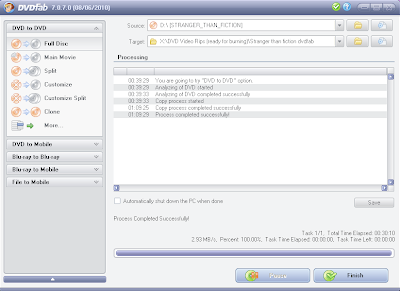
Compress the Ripped Files in DVD Shrink
Open the DVD Shrink program, Click on the icon to "Open Files".
Navigate to the place on your hard drive with the folder where you ripped the full disc of Stranger Than Fiction. Select the Stranger Than Fiction folder.
DVD Shrink will take about a minute to analyze your DVD movie files to see how much compression it needs to apply.
You're now presented with two panels, the DVD Structure on the left and the compression settings on the right.
The first step will be to remove any unneeded audio languages. This movie only has French as the additional audio. Some DVDs will have French, Spanish, Chinese, etc. After you uncheck the extra audio tracks, notice how the quality percentage of the main movie has increased.
Don't bother unchecking extra subpictures (subtitles). Removing them won't really impact the quality of the copy, so they can be left alone.
DVD Shrink produces very good quality copies at 70% or more. If you can reach 80% or more for the main movie folder, you'll have a copy that is very hard to distinguish from the original.
To get the quality up to 70% or more, click on the plus sign by the Extras folder in the left panel. Remove all the movie previews on the disc. To see which files are previews, select one of the files and then click on the play button below to review it. (You can drag the slider to seek through the video file quickly.) To remove any segment from the DVD, select the file in the left pane and then change "Automatic" in the drop down menu in the right pane to Movie previews are usually files that are 40-80MB in size. Sometimes they are bundled together in files that are much larger like 100-300MB.
Remove any special features from the disc you don't want.
If you want to keep any special features on the disc, I strongly recommend selecting them individually and setting a custom compression ratio to reduce their quality. Think about it, you'll probably watch the features once and never see them again.
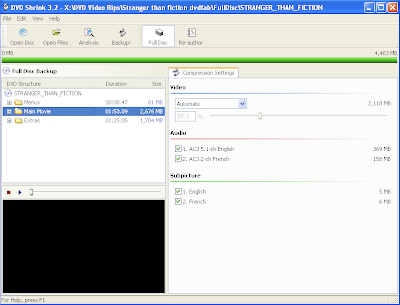
To check on the quality of your disc after removing previews and special features, select the Main Movie folder in the left pane and look at the quality percentage that displays in the right pane.
When you're satisfied with the quality you've got (I recommend 70% or higher), click on the Backup! icon.
The output options you choose here are important for burning, don't breeze past these.
For the Backup Target, select ISO Image File. For anyone new to this process, an ISO file is one file that includes all the contents of a disc.
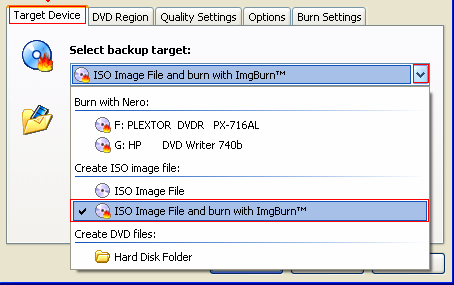
You can leave the rest of the settings alone.
After double checking that your backup target is an ISO image file, click on Ok.
DVD Shrink will now compress the video files and create an ISO image file that is ready for burning. It will take about 10-15 minutes, depending on the speed of your hard drive.
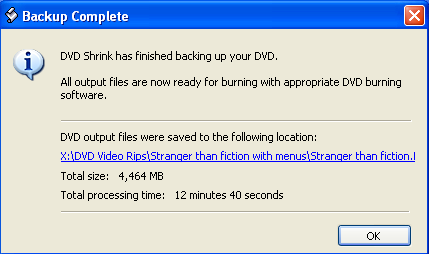
1. DVDFab (download the free version here)
2. DVD Shrink (download here)
For burning, you'll need a program than can burn ISO files to disc. Nero for PC has this feature. You can also use the free programs DVD Decrypter or ImgBurn to burn your compressed ISO to a blank DVD.
Rip the Full DVD to your Hard Drive with DVDFab
Use the Full Disc option in DVDFab to rip the disc contents to your hard drive. This will create a pair of folders called VIDEO_TS and AUDIO_TS that contains all the video files for the DVD movie. Only the VIDEO_TS folder will have files inside of it.
On my late 2007 2.2GHZ MacBook Pro with an 8x superdrive (running Windows XP virutal machine in Parallels 5), the ripping took 30 minutes. The ripping time will vary depending on the speed of your disc drive and the full size of the disc.
Most fully ripped discs will be 6.5 to 7.5GB in size because commercially produced DVDs are dual-layer and can hold up to 8.5GB of data.
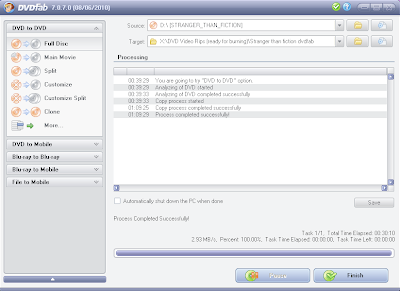
Compress the Ripped Files in DVD Shrink
Open the DVD Shrink program, Click on the icon to "Open Files".
Navigate to the place on your hard drive with the folder where you ripped the full disc of Stranger Than Fiction. Select the Stranger Than Fiction folder.
DVD Shrink will take about a minute to analyze your DVD movie files to see how much compression it needs to apply.
You're now presented with two panels, the DVD Structure on the left and the compression settings on the right.
The first step will be to remove any unneeded audio languages. This movie only has French as the additional audio. Some DVDs will have French, Spanish, Chinese, etc. After you uncheck the extra audio tracks, notice how the quality percentage of the main movie has increased.
Don't bother unchecking extra subpictures (subtitles). Removing them won't really impact the quality of the copy, so they can be left alone.
DVD Shrink produces very good quality copies at 70% or more. If you can reach 80% or more for the main movie folder, you'll have a copy that is very hard to distinguish from the original.
To get the quality up to 70% or more, click on the plus sign by the Extras folder in the left panel. Remove all the movie previews on the disc. To see which files are previews, select one of the files and then click on the play button below to review it. (You can drag the slider to seek through the video file quickly.) To remove any segment from the DVD, select the file in the left pane and then change "Automatic" in the drop down menu in the right pane to Movie previews are usually files that are 40-80MB in size. Sometimes they are bundled together in files that are much larger like 100-300MB.
Remove any special features from the disc you don't want.
If you want to keep any special features on the disc, I strongly recommend selecting them individually and setting a custom compression ratio to reduce their quality. Think about it, you'll probably watch the features once and never see them again.
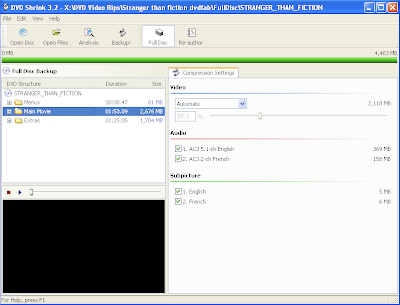
To check on the quality of your disc after removing previews and special features, select the Main Movie folder in the left pane and look at the quality percentage that displays in the right pane.
When you're satisfied with the quality you've got (I recommend 70% or higher), click on the Backup! icon.
The output options you choose here are important for burning, don't breeze past these.
For the Backup Target, select ISO Image File. For anyone new to this process, an ISO file is one file that includes all the contents of a disc.
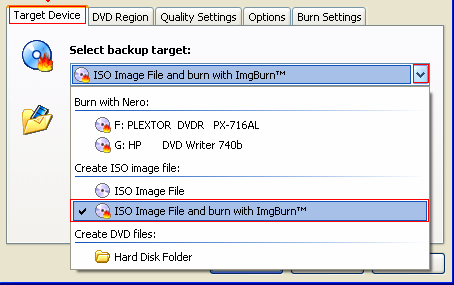
You can leave the rest of the settings alone.
After double checking that your backup target is an ISO image file, click on Ok.
DVD Shrink will now compress the video files and create an ISO image file that is ready for burning. It will take about 10-15 minutes, depending on the speed of your hard drive.
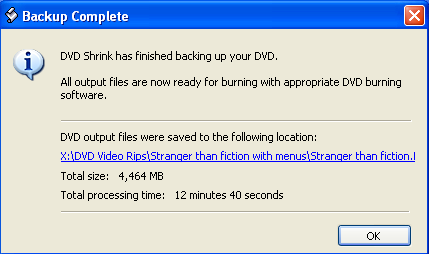
Sunday, November 15, 2009
Ripping Prince Caspian Successfully

How to rip the Prince Caspian DVD.
Most newer Disney DVDs including Hannah Montana, WALL-E, Prince Caspian and many others have ARccOS and possibly some other form annoying copy protection.
MacTheRipper, DVD Shrink, and DVD Decrypter have a hard time handling the ARccOS copy protection scheme because it uses bad sectors to try and foil DVD rippers.
Tonight I initially tried to copy Prince Caspian with MacTheRipper. If no settings are changed, the application thinks that the disc is 70 GB because of the dummy sectors. This won't work at all. It will take hours for the MTR to work around the dummy sectors and most likely end up producing a VIDEO_TS folder that doesn't work anyway!

I tried the "Main Feature ARccOS extraction" option and after about 40 minutes, found out that the rip didn't work.

After heading over the MacTheRipper forum, some people had success by using the "Title Set Extraction" option and only extracting TS 10. Ripping this way will only yield the movie.
I want more than this. I want to have a DVD menu and be able to browse the chapters visually.
Thanks to This Post which said that AnyDVD for Windows worked and MTR failed, I thought I'd give it a try. This member also said that RipIt for Mac also worked, but the burn failed when Toast 9 returned an error stating that the folder was damaged. On another post, someone reported that Prince Caspian ripped successfully with DVDFab Decrypter for Windows.
AnyDVD comes to the Rescue
I got AnyDVD from the PirateBay in about 5 minutes. After firing up Parallels 3 for Mac, I installed AnyDVD on my virtual Windows XP system. It prompted me to uninstall DVD43 because it said there was a serious conflict, probably because both of them are software drivers that work with the DVD data directly. The prompt provided an option to uninstall DVD43, so I accepted the uninstall.
After inserting the Prince Caspian disc, AnyDVD took about 1 minute to do its magic scanning the disc to analyze the copy protection.

I fired up DVD Shrink, opened the disc, and removed all the extra languages and half a dozen or so previews that Disney stuffed on the disc. I got the movie quality up to about 70% after all the unnecessary stuff was removed.
34 minutes later and I had a working, compressed DVD ISO of Prince Caspian; with no fiddling around with settings in MacTheRipper. ( I have a MacBook Pro with a 8x DVD Burner, so your computer will probably be able to rip the disc faster if you have a desktop.)

Subscribe to:
Posts (Atom)
