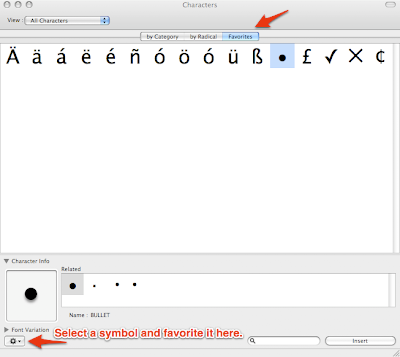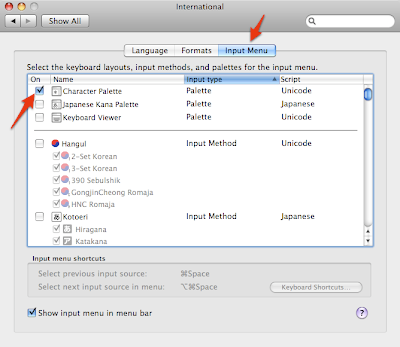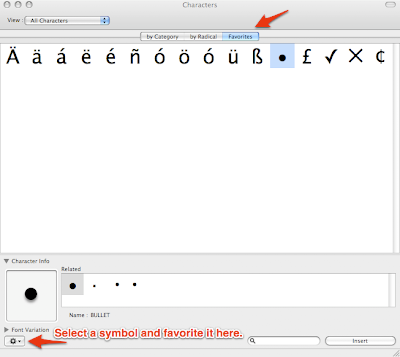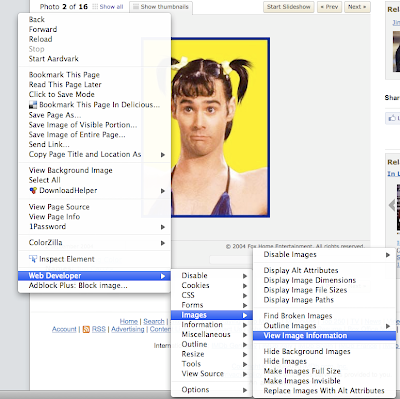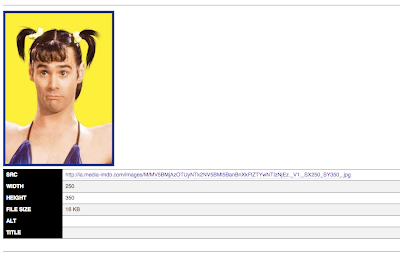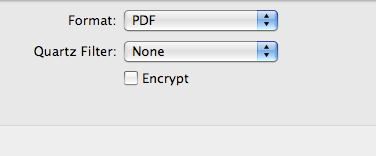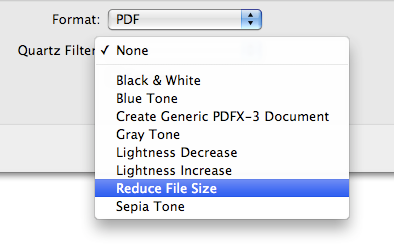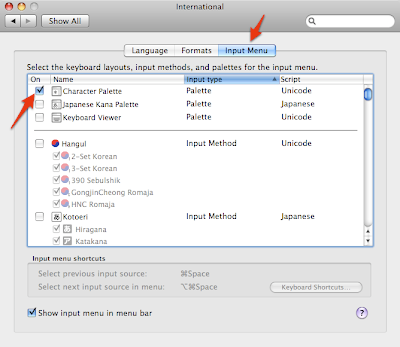
To add a shortcut to Character Palette in the Mac menu bar, go to
System Preferences and select the International option. From the International Pane, choose the Input Menu tab (as seen above). Select the option for "Character Palette". Now you have easy access to Spanish, German, and French accented characters, as well as other commonly used symbols.
If you do not already see a little U.S. flag in your menu bar, also check the "Show input menu in menu bar" option at the bottom of this same option screen.
After you've enabled the Character palette, and assuming you are using an American English mac, there will now be a U.S. flag icon in your menu bar. Under that menu the Character Palette is now readily available.
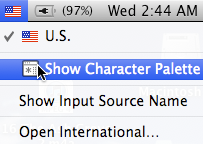
Don't forget to add your most used accented characters and symbols to the favorites tab.