Closing an application with the red X will not close the program, it only closes the open window. To completely close an application. Go the Application's name in the top menu bar, Firefox, for example, and select "Quit Firefox" from the last item of the menu. All open applications will show on the dock with a blue oval next to them to signify that they are open and running.
Devices show up on the desktop
Flash Drives, Hard drives, and Discs will show up on the desktop. They must be dragged to the trash or right-clicked and "ejected" before they can be removed. The eject key on the keyboard will work to eject CDs and DVDs.
How to close a frozen application
To close a frozen or otherwise misbehaving program, remember Option-Command-Escape.
How to install small applications
To install applications that do not have an automatic installation, you must drag the appropriate .app file into the Applications folder. That's it, the application is "installed" and ready to be used.
Get up to speed on keyboard shortcuts
Keyboard shortcuts on the Mac are nearly identically, except mac equivalent of the control key on the PC is the command key. It has a clover shaped icon (and on some keyboards an apple icon). All of common shortcuts including, cut, copy, and paste all use the command key.
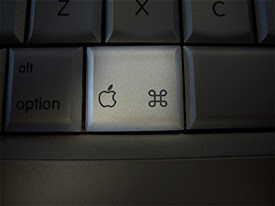
Command + C Copy
Command + V Paste
Command + X Cut
No comments:
Post a Comment
Only comments in English will be considered. Thank you!